Select your JSON save file to view the tools
Save Location
Windows
%APPDATA%\..\LocalLow\OPNeonGames\Card Shop Simulator Copy to clipboard

Debian
~/.steam/debian-installation/steamapps/compatdata/3070070/pfx/drive_c/users/steamuser/AppData/LocalLow/OPNeonGames/Card Shop Simulator Copy to clipboard

Arch
~/.steam/steam/steamapps/compatdata/3070070/pfx/drive_c/users/steamuser/AppData/LocalLow/OPNeonGames/Card Shop Simulator/ Copy to clipboard

Updates
21st November 2024 - Removed modded cards updated as not to remove vanilla cards added in 0.50.2nd November 2024 - Added ability to remove mod-added cards to fix Shelf Data errors on loading into an unmodded game.
Instructions
Locate save file location.Go to Start > Run
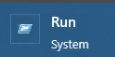
Copy paste this into the run box
%APPDATA%\..\LocalLow\OPNeonGames\Card Shop Simulator Copy to clipboard

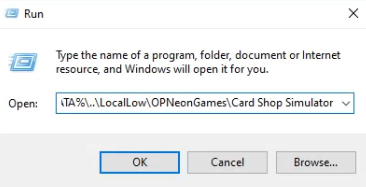
Hit okay.
This folder has your save files.
savedGames_Release0 is the auto save slot and top left in game.
savedGames_Release1 is the top right slot in game.
savedGames_Release2 is the bottom left slot in game.
savedGames_Release3 is the bottom right slot in game.
For the relevant save slot, first rename the corresponding .json file with something like 'backup'. This will give us a backup should anything go wrong.
Drag and drop the relevant .json file to this page, or browse to the file manually.
Use the tools as required.
Hit finish and save overwrite the corresponding .json file in the aforementioned location. You can paste the directory location in the filename box and press save for quick access to the appropriate folder.
Job done. Go load your save.
If anything doesn't work as intended. Restore the backup made earlier.
Be careful when renaming store. I have no idea if any what special characters are allowed or if there's a maximum character limit. Go crazy with at your own risk.